Installing on Mac#
Installing the Applications#
For information about supported OS versions and recommended system memory, please see Supported Platforms and Configurations.
Download the disk image and mount it by double clicking on the download file:
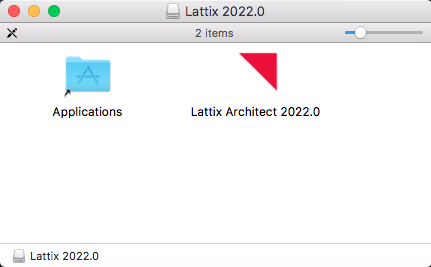
You can install Lattix Architect on your computer by dragging the Lattix Architect icon and dropping it on the Applications alias icon. You can also run Lattix Architect directly from the disk image.
To launch Lattix, you may need to Ctrl-click on the Lattix icon, and select “Open” from the context menu
Increasing Java heap memory#
You may need to increase the default Java heap memory when loading large projects. You can do this within Lattix Architect:
Go to
Set the value, e.g. to 16000. See Supported Platforms and Configurations for recommended values.
Press OK and then restart Lattix
Note
The new value will not be used until you have manually restarted Lattix.
This example will set Lattix Architect max heap to 16g of heap memory. Please adjust memory according to your usage. Do not specify heap size larger than available on your system.
Installing the Repository and Web Application#
Warning
Currently, the installation of Lattix Web is not supported on a Mac.If you run Tomcat on a Mac, you can install the Lattix war to get Lattix Web working on Mac. However, this is an unsupported configuration at this time.
