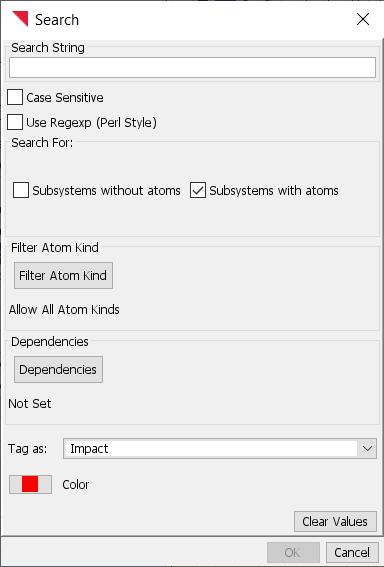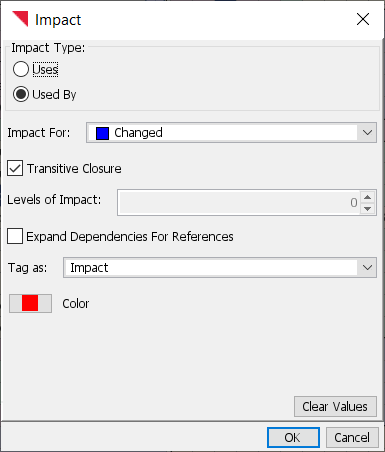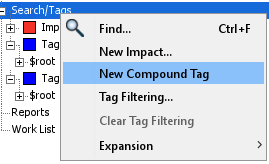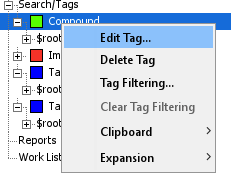Tagging and Impact Analysis#
Tags are names or labels that can be attached to a subsystem. There is no limit on the total number of tags in the system. There is also no limit on the number of tags that can be attached to a subsystem. All elements which have the same tag are said to be in a set named by that tag. For instance, an impact set is one that contains all elements which have been labeled impact.
Tags can be used for a variety of analysis of an arbitrary group of elements. A report can be generated with a tag as an input. The output of a report can often also be tagged. It is possible to filter the display to show only elements that have a specific tag or to show only the dependencies which are between tagged elements. You can bring up the Tag Filter Dialog from the Search/Tags pane.
There are three kinds of tags depending on how they are assigned: Manual Tags, Search Tags, or Impact Tags. Depending on the kind of tag, the Edit Tag button brings up the appropriate editor dialog.