Administering Lattix Web#
A number of administrative functions are available to those users of Lattix Web who are marked as administrators. To administer Lattix Web, you need to be have administrative access. The default user/password for administrator is admin/admin.
The administrative functions are grouped into the following areas:
Configure#
The Configure tab provides the following options:
Initialize snapshot cache in the background: Snapshot caches will be queued up created in the backgroud
Force exit on shutdown: Terminate all running threads when the repository is shutdown. This is a fix to prevent the shutdown from hanging
Show refresh buttons: Control the presence of the refresh button on the tiles in the snapshot pages.
Support Atom Database: This will allow Lattix Web to load the Atom Database, which will give it access to all the expanded members in the model, but will also require more disk space and memory. Turning this off will improve performance
Create Detailed Deltas: Control whether the delta between snapshots includes member level detail. Requires the Atom Database to be on. Turning this off will improve performance
Enable Checkers: Controls the availablilty of the Checkers. Requires the the Atom Database to be on. Turning this off will improve performance
Create Index: Experimental feature
Generate cache on published snapshot: When snapshots are published, reports and charts will be added to the queue and generated.
Allow model2code metrics: This will enable the Match Model metrics “Percent Matched” and “Percent Validated”. These will only have meaning for projects that have been run through the “Match Model” process
- Snapshot Date Format: This allows the selected of the format for the Snapshot Date
Short Style date for locale: MM/dd/yy for US locale (Example 7/22/25)
Medium style date for locale: MMM dd, yyyy for US Locale (Example: Jul 22, 2025)
ISO style date: yyyy-MM-dd (Example 2025-07-22)
- Include time with snapshot: This will append the time to the Snapshot Date
Short Style date for locale: MM/dd/yy, hh:mm a for US locale (Example 7/22/25, 5:08 PM)
Medium style date for locale: MMM dd, yyyy, hh:mm a for US Locale (Example: Jul 22, 2025, 5:08 PM)
ISO style date: yyyy-MM-dd’T’HH:mm:ss (Example 2025-07-22T17:08:00)
- Snapshot Sorting: Default method used to order the snapshots
By Version: Snapshots are sorted by the specified versions
By Date: Snapshots are sorted by the dates added
- Snapshot Display: Name displayed for the snapshots
By Version: Displays the version followed by the date
By Date: Displays only the date
- Log Level: Controls amount of information that appears in the log file
Info: Basic amount of information in the log file
Debug: Additional information in the log file useful for debugging problems
Report Settings#
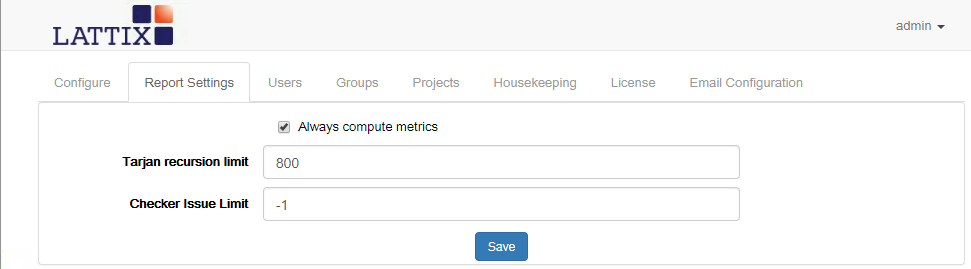
Always compute metrics: Some of the compute intensive metrics are not computed for large projects. This option forces the computation of those metrics regardless of project size. Please note that this can make the computation time excessively long.
Tarjan recursion limit: Many of the metrics and algorithms use the Tarjan algorithm. This algorithm is recursive. You can change the maximum permissible recursion limit.
Note that for large projects you may have to increase the Tarjan recursion limit and turn on the Always compute metric.
Checker Issue Limit: This value sets the maximum number of issues that the checkers will display for each category, Major, Minor, and Informational. The default of -1 means no limit.
Users#
The Users tab allows you to add and remove users. When adding a user, enter a username, the user’s full name and email, their default group (explained below), establish and verify a password, and click the Admin box if the user will have admin access.
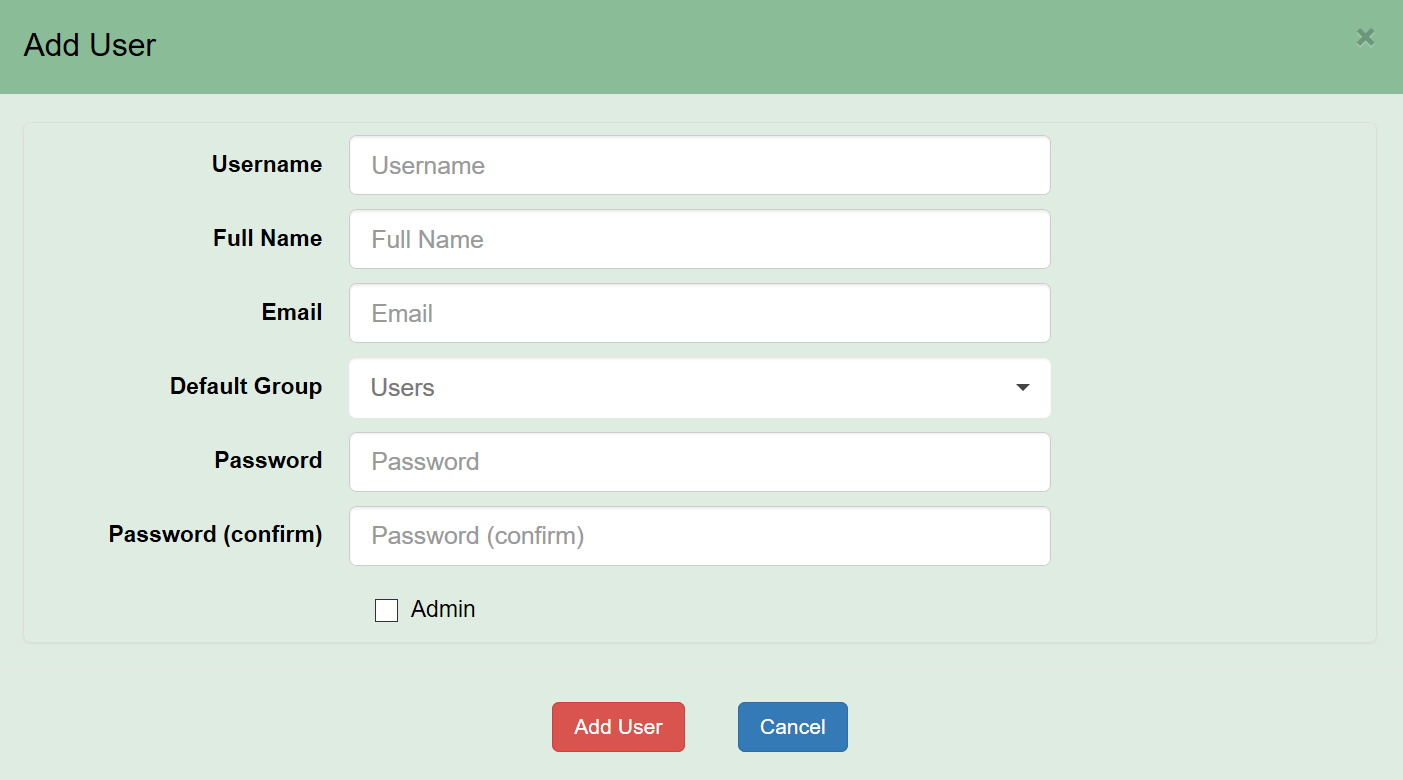
User information can be edited and users can be deleted from this tab. The user Admin can’t be deleted from Lattix Web but can be edited.
Users can belong to one or more groups (see the section on Groups). On the Users tab, the Default Group is used to determine which group will have read/write permission on any project published by that user. The Default Group is set to Users by default but may be changed when creating or editing a user.
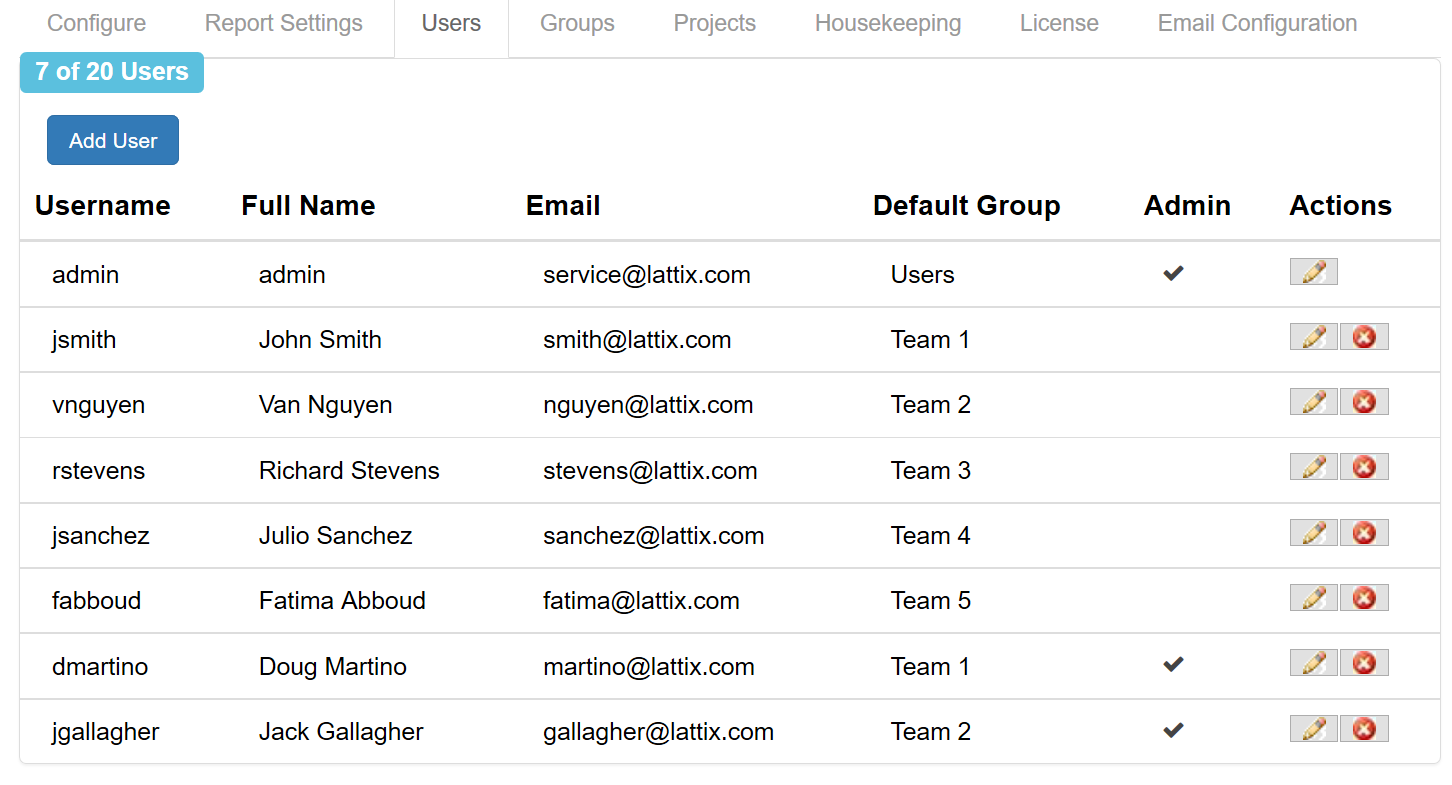
Groups#
Groups are used to determine which users have access to which projects. See the Projects section for a description of Lattix Web access controls.
Use this tab to create groups and assign users to groups. A user can belong to any number of groups. By default, all users are assigned to the Users group.
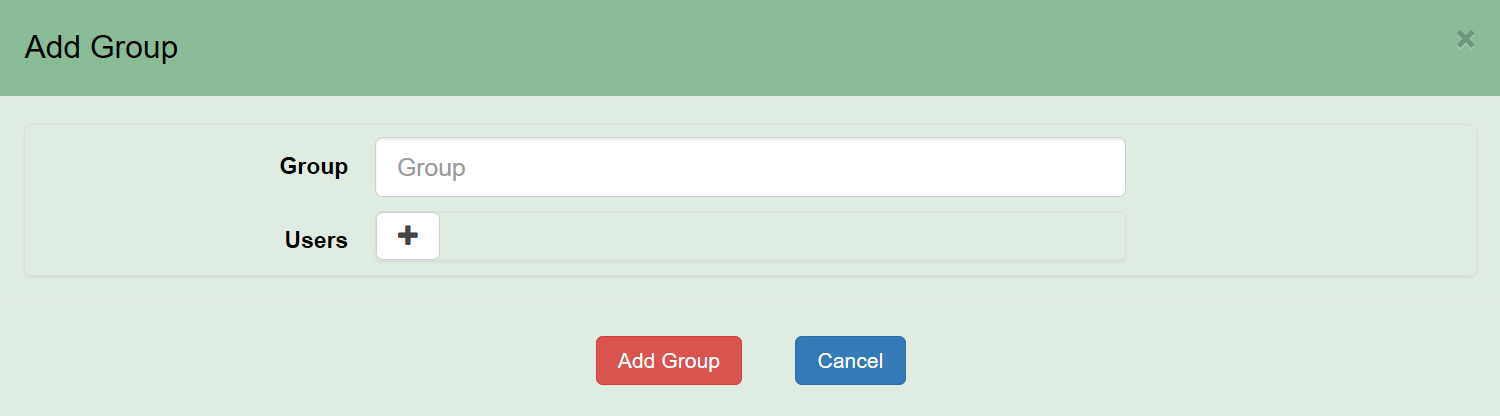
To add a group, simply enter the group name and select the users for that group. If a new user is added and a group other than Users is selected as that user’s Default Group, they will be added to the group automatically.
The Users list for each group displays the username for every user in the group. Users who have chosen a particular group as their Default Group can not be deleted from the group and are displayed in gray text. Users in black text may be deleted from a group. To delete a user from a group designated as their Default Group, go to the Users tab and change the Default Group for that user.
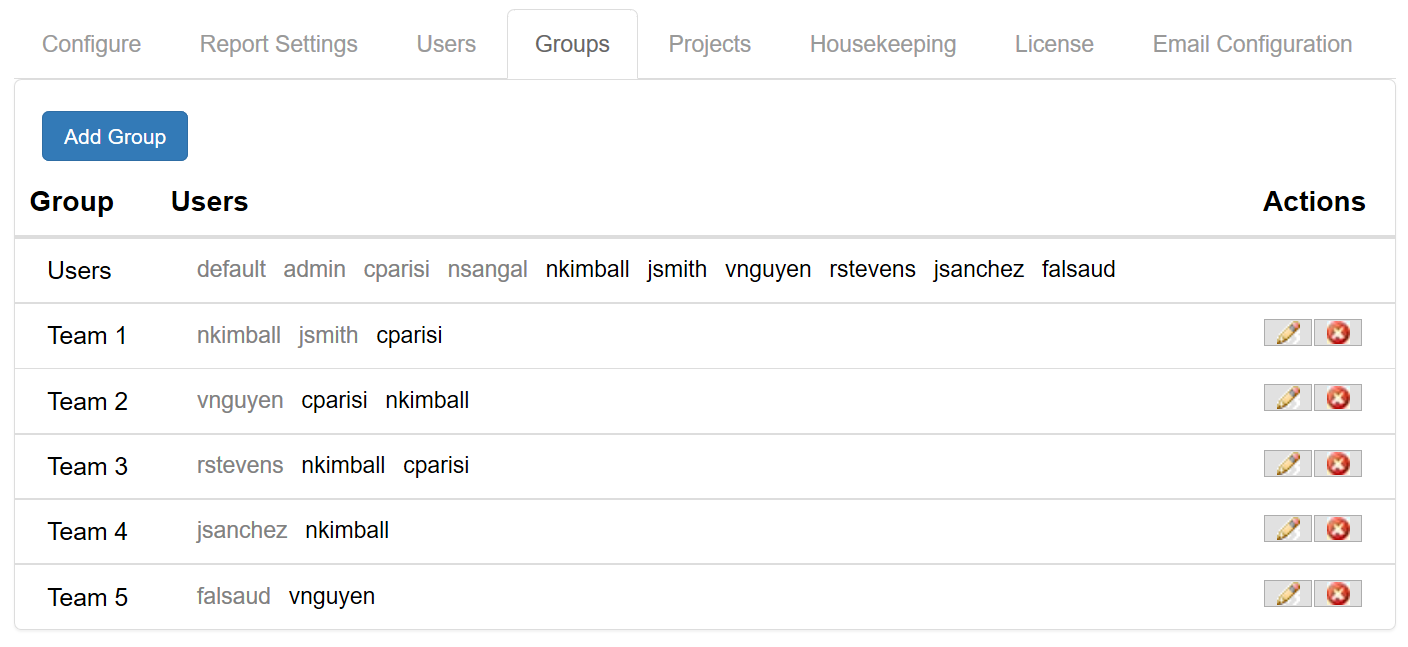
Projects#
The Projects tab is used to define the access control for each project. As projects are published to the Repository, they appear on this tab. Editing a project on this tab lets an administrator determine which groups have Read access and which groups have Read/Write access to that project. By default, a project published by a user will have Read/Write access granted to the Default Group of that user.
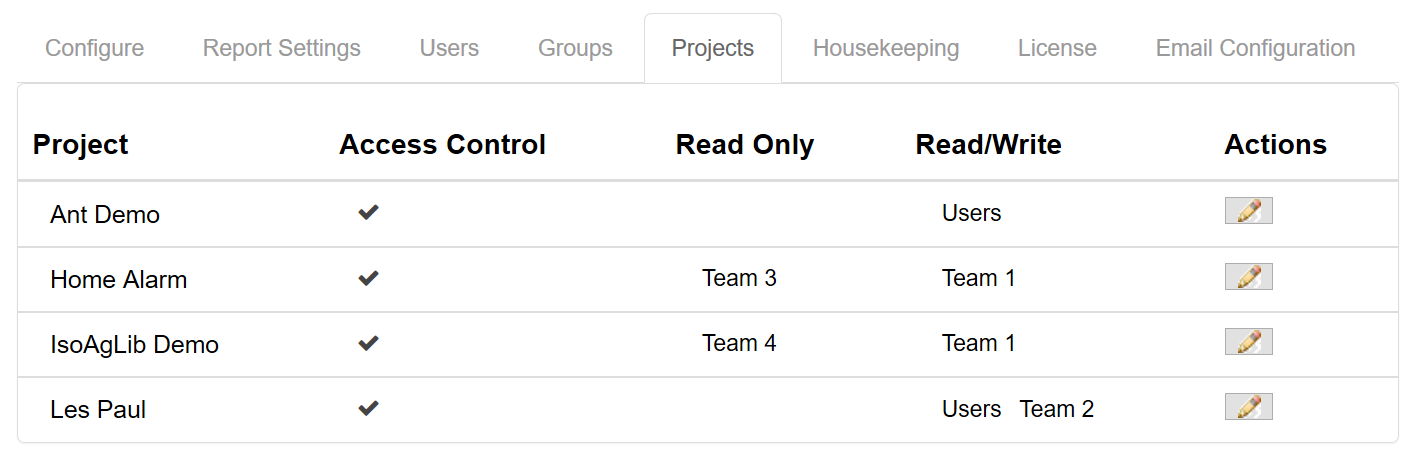
Access control is on by default for new projects but can be turned off. If access control is off, all users can view the project.
Projects will only appear on a user’s dashboard if the user belongs to a group that has either Read access or Read/Write access to that project. In this way, users will only be able to view or work on projects that they have group access to.
Metrics#
The metrics tab allows you to customize the metrics that are available to be viewed in the dashboard.
Simply check/uncheck the metrics that you want included or excluded from the LattixWeb dashboard. Click “Save” to confirm your changes. The metrics will now appear in the show menu in either the report or chart sub menu.
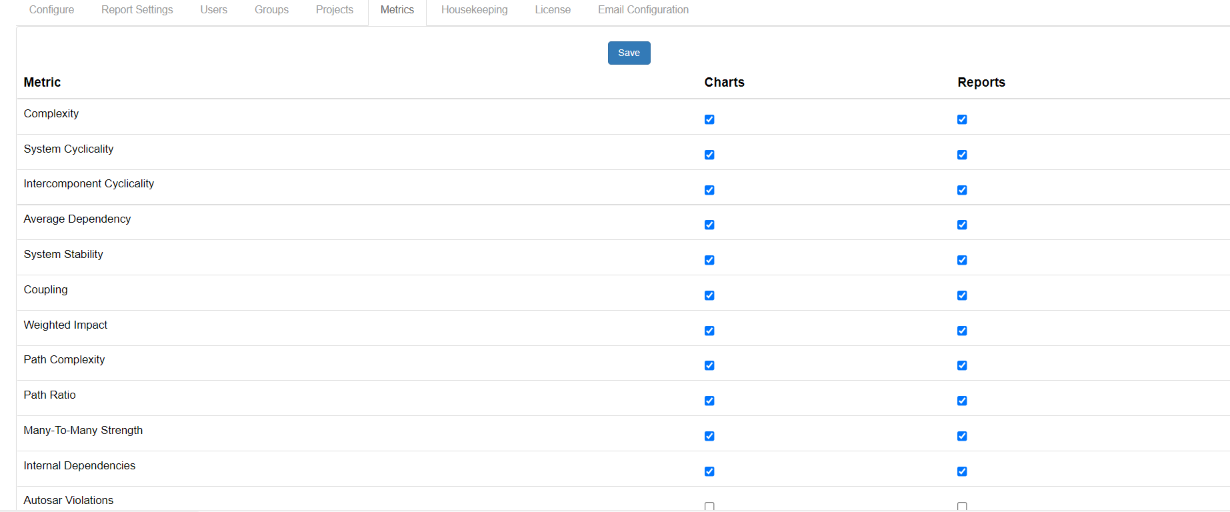
Housekeeping#
Housekeeping enables the management of projects and snapshots. Normally, users populate the Repository either manually or automatically using the command line utilities ldcupdate and ldcpublish. When the repository is automatically updated, it can lead to a very large number of snapshots.
You can automatically delete snapshots by setting rules. You can also delete the information cached by the Repository. For instance, when you compare two snapshots, the information is cached so that the next time the same comparison is made the information does not have to be retrieved again. This improves performance significantly.
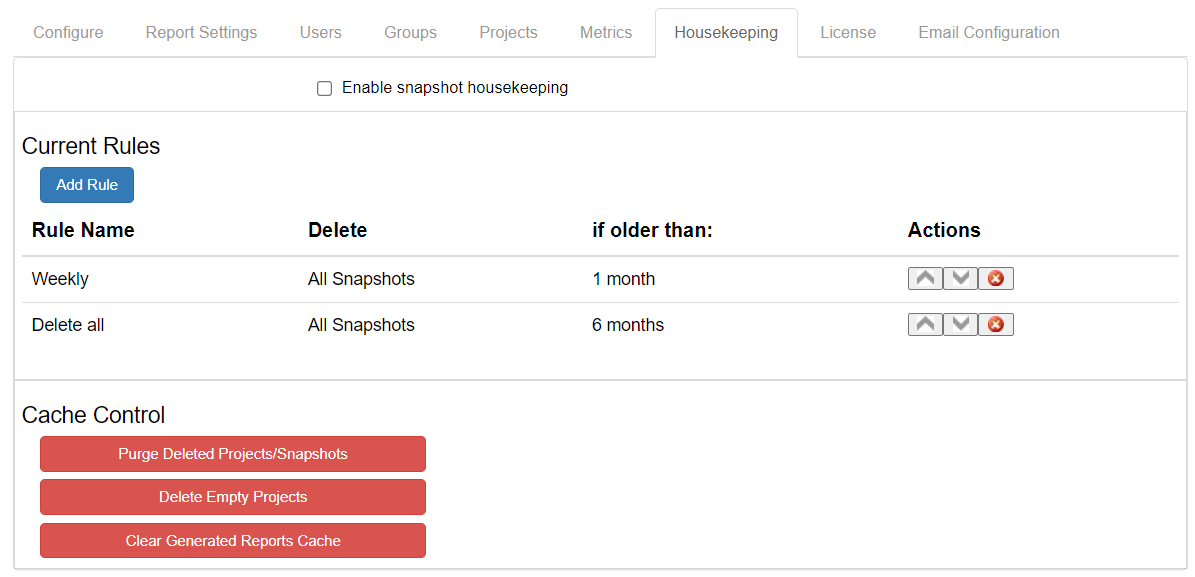
You can setup a number of rules which will be executed sequentially starting from the top. The rules are run once a day automatically at midnight. In order to add a rule, you specify three items:
Rule Name: This is simply a unique name string to distinguish it from other rules
Delete: Specify the snapshots to which the deletion operation will apply. You can also apply the rule to delete parts or all of the cache.
If older than: This means that the deletion is only applied to the snapshots or parts of the cache that are older than the months specified.
Housekeeping also provides three additional buttons:
Purge Deleted Projects/Snapshots: Normally, when a snapshot or project is deleted, it is simply marked as deleted and is no longer accessible from the Lattix Web. However, it continues to take up disk space. Purging these deleted projects and snapshots finally removes them from the disk. The files that contain data for the deleted projects and snapshots are deleted. This operation is performed immediately when the button is clicked.
Delete Empty Projects: Deletes all projects that are empty. This operation is performed immediately when the button is clicked. Do not use this button in versions older than Lattix 7.1 - a bug in the implementation could lead to deletion of valid data.
Clear Generated Reports Cache: Deletes all generated reports. This operation is performed immediately when the button is clicked.
License#
Follow these steps to set or change the license:
Login with user/password as admin/admin the first time.
Click on Set License in the License tab to bring up the License popup.
Copy and paste the license text.
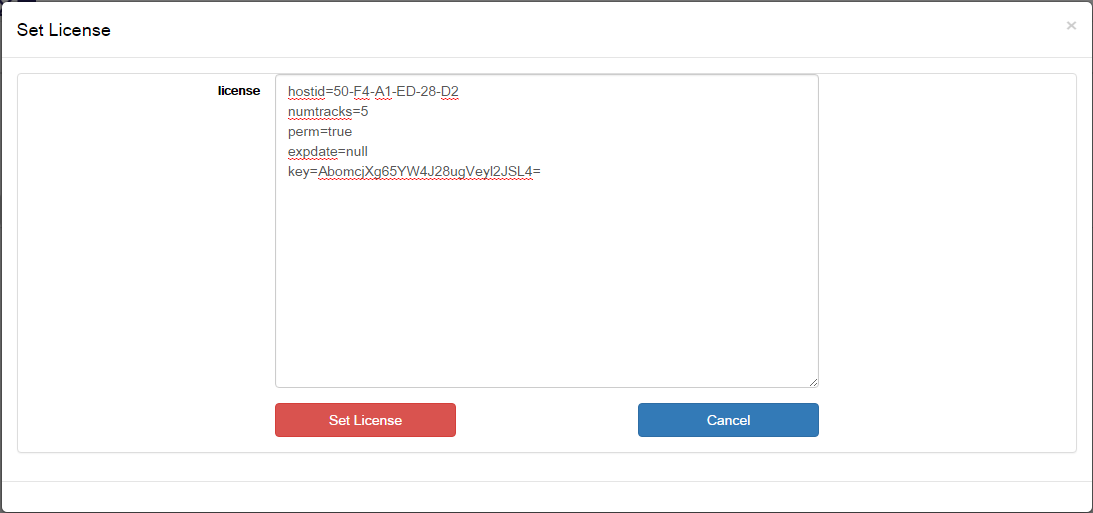
Click on Set License in the License popup.
Email Configuration#
Use the Email Configuration tab to enter the settings for your preferred email system. Currently, these settings are used for the Forgot Password? function only. Additional email capabilities will be added in future releases.
