Create a New Project#
Typically, a Lattix Architect project is created by loading data for any of the supported modules. You can have any number of modules in a single project. You can also create a blank project and populate it manually. The initial display is the project Home Page. From the Home Page, you can create a Dependency Structure Matrix (DSM) view or you can create a Conceptual Architecture Diagram (CAD). You can have any number of DSMs and CADs in a single project. Lattix projects can also be created from a command line program.
In order to create a new project, select File –> New Project from the Menu Bar or New Project from the Welcome dialog box.
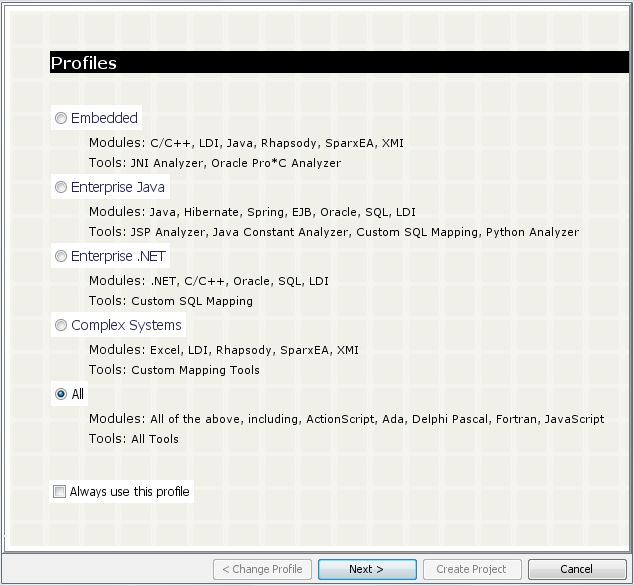
Every project is associated with a Profile. The Profile defines the configuration of the modules, scripts, menus and defaults that are the most appropriate for that Profile. Select the Always use this Profile check box to avoid having this dialog come up in the future. Click on Next to select the input for creating a project.
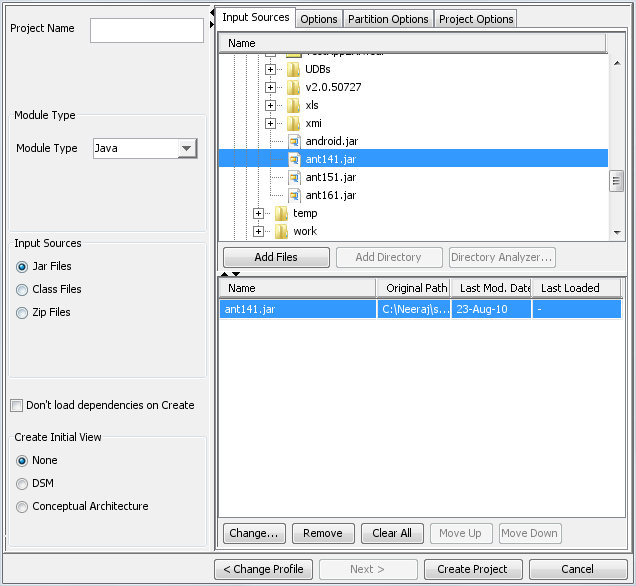
Specify the project name in the Project Name field.
Select Module Type to choose the module. The Input Source panel will change based on the selected module. For instance, the Java module reads in jar and class files, while the .NET module reads in dll and exe files.
There are module specific options in the Options tab. Certain modules such as Java and .NET also have a Partition Options tab which contains additional partitioning options. The Options and Partition Options tabs are documented in the Module Guide.
The Project Options tab contains multi-module specific options.
Select the files to be loaded in the top panel and click on Add Files. If you select a directory then all files of the selected type will be added. Click on Create Project to create the initial project.
To create a blank project, select File –> New Blank Project from the Menu Bar.
Once you have created a project, you can save it by File –> Save or File –> Save As. The project is saved as an ldz file which is a compressed format.
